How to Download Android Apps on PC:
Android is the most used and popular Platform for Mobile OS(Operating System) and Google Play store updates millions of Apps and Games every day to interact people for their further development and customer support. But the biggest problem is, You cannot download Android apps on PC directly from Google Store.
If you’re not having internet connection on your Android Smartphone, then you cannot access to Play store. In order, to download Apps or Games from Google Play store, You need to connect the Internet from Mobile data or any WIFI Router to Download your required Application. So, no need to worry about it. I have shared one trick On How to download Android apps to PC from Google Play Store for free with easy steps and you can able to download Apps from Google play store to PC directly.
How to Download Android Apps on PC directly from Play Store:-
- To download Required Android App. I mean Google Play store App files to your PC.
- First, You need to Visit APK Downloader by clicking here:
- DOWNLOAD ANDROID APPS
- Then, you need to install the Google Chrome extension from the given link as shown in the image below.
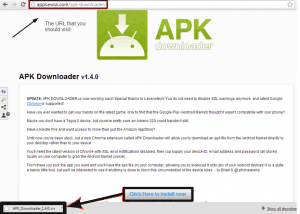
2.) After Downloading the Google Chrome extension of APK Downloader, Just Add to your Chrome by pressing ctrl+H. It will ask the confirmation for adding Extension to your toolbar. Accept it for confirmation
3.) Click the extension and open it. As soon it will take you to the New Window. There you must provide the details like Email ID, Password and GSF ID key(Google Service Framework).
How to Get GSF ID (Google Service Framework) (Important, How to Download Android Apps on PC:-
- Now, Just take your smartphone from the pocket and open dialer pad Type *#*#8255#*#*. Where you can see in the image below section. It opens GTalk Monitor system. There, You will find GSF id Key by scrolling down.

NOTE: If you’re not able to Find GSF key by dialing *#*#8255#*#*. You can manually Find it from:-
5.) After Saving the GSF ID key from your phone. Just enter into the APK downloader option and Fill the same Email ID and password which you have registered in your Android smartphone to log into the APK Downloader. It will automatically Log out after downloading Android App.
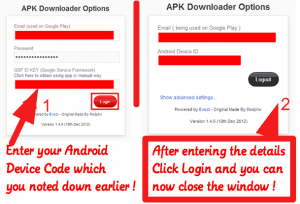
6.) Now, Visit Google Play store ( Login to the same account which you filled the required fields on APK downloader. So, You can easily identify yourself) and then search for Apps or Games that you are going to download it to your PC. I want to download Angry Birds Game. Follow the steps to download It:
- Open Google play store from PC and search for Angry Bird
- Just click on URL at the top of page on Google Chrome extension as I shown in the image below
- Save it in the specified folder.
You are reading How to Download Android Apps On PC from Play Store
TIP: – I have tested the APK downloader, and it is 100% accurate and verified by me. I am giving you the latest version of Google Chrome extension. Grab it soon..!!
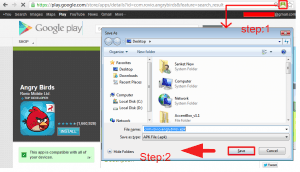
How to Download Android Apps on PC:
So, Now you can Download your favorite Android Apps on PC from Play store with the instant one click as I told earlier. Thanks to the developer who made this useful Google chrome extension to download Android apps.
I Hope All you Follow the steps If you have any doubt related to APK Downloader. Please feel free to ask in the comment section below. I want to know which app you’re going to use first.
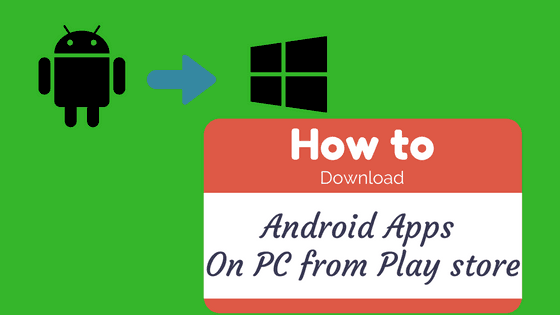
Visitor Rating: 3 Stars
Visitor Rating: 5 Stars
That was helpful
Thanks, Simon. Keep Visiting for more info
Visitor Rating: 5 Stars