Guide to connect Smitch Smart bulb with Google Assistant: –
Hey everyone, I am back with another guide. Today, We’re going to discuss on connecting Smitch Smart bulb with our Google Assistant home or App. In this guide, We will cover:
- How to setup Smitch Smart bulb.
- How to Connect Smitch Smart bulb to Google Assistant. (for turning on and off with voice automation)
Before proceeding to the guide, Make sure that you have connected your Smitch Smart bulb to the holder and turn ON the switch from the circuit board.
Without any further ado, Let’s get started!
How to Setup Smitch Smart bulb?
- Download MySmitch App from Google Play Store or App Store.
- Android:
- iOS:
- Open the app, Sign up, and create your new account if you’re new to it. If you already have an account, Skip the sign-up section and sign in with your existing login credentials.
- Now, Select your “Smitch Smart bulb” inside the app.
- It takes some time to get connected with the Wi-Fi Smart Smitch bulb.
- Once done, You’re ready to control your bulb using MySmitch app available options.
But, you’re not here for manual controlling of your Smart bulb. Let’s connect it with your Google Assistant or Home.
Also, Read Siri For Android; Best Personal Assistants For Your Smartphone
How to Connect Smitch Smart bulb with Google Assistant?
Note: “Follow the above-given steps and come to this section.”
Step 1: Open the Smitch Smart bulb app. You’ll be asked to connect with Home Wi-Fi or Smitch Wi-Fi connection.
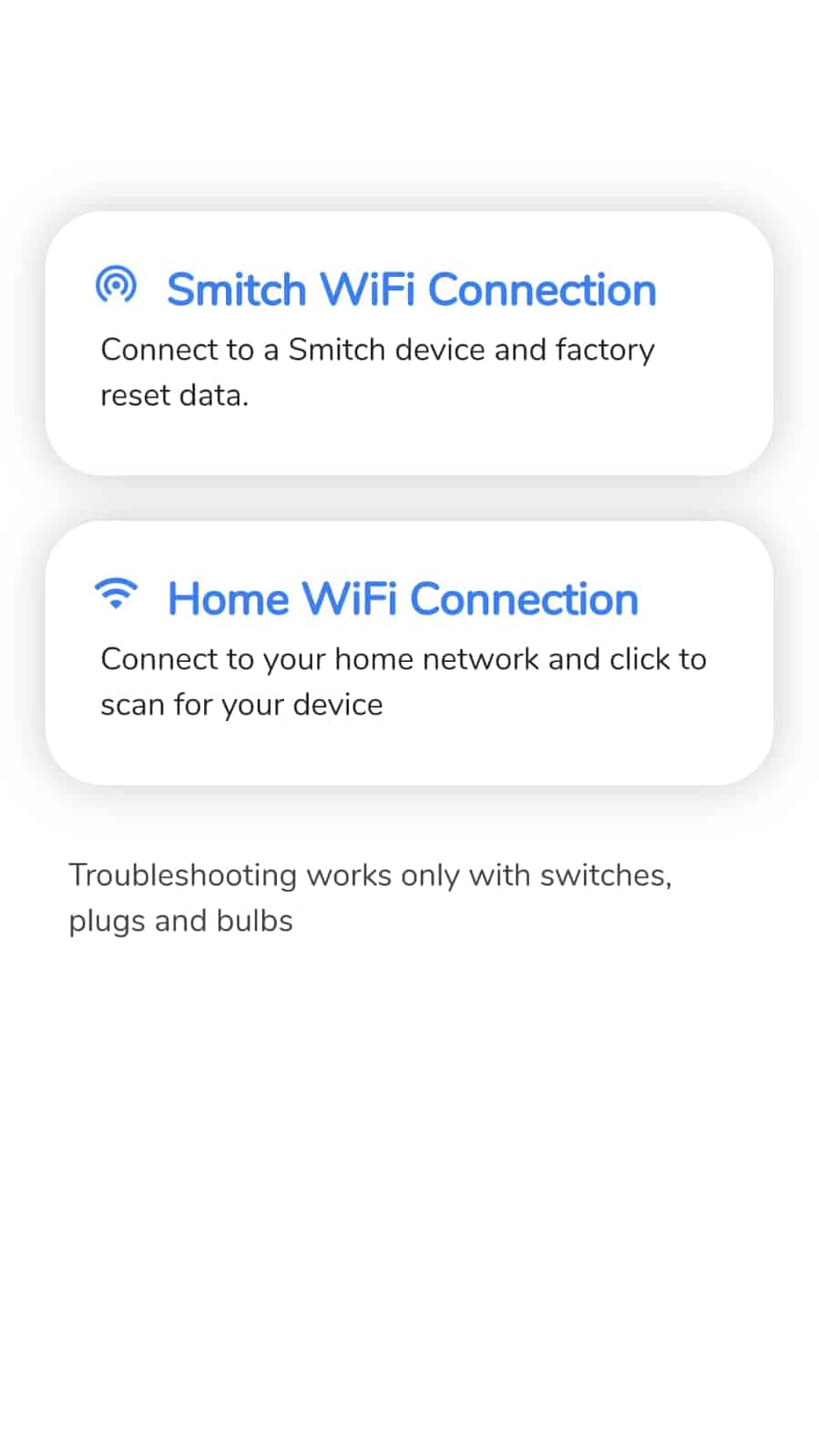
- Click on the Home Wi-Fi connection option and Connect to your Wi-Fi network.
Step 2: – Now, Open your Google Assistant Settings >> Assistant >> Click On Home Control option.
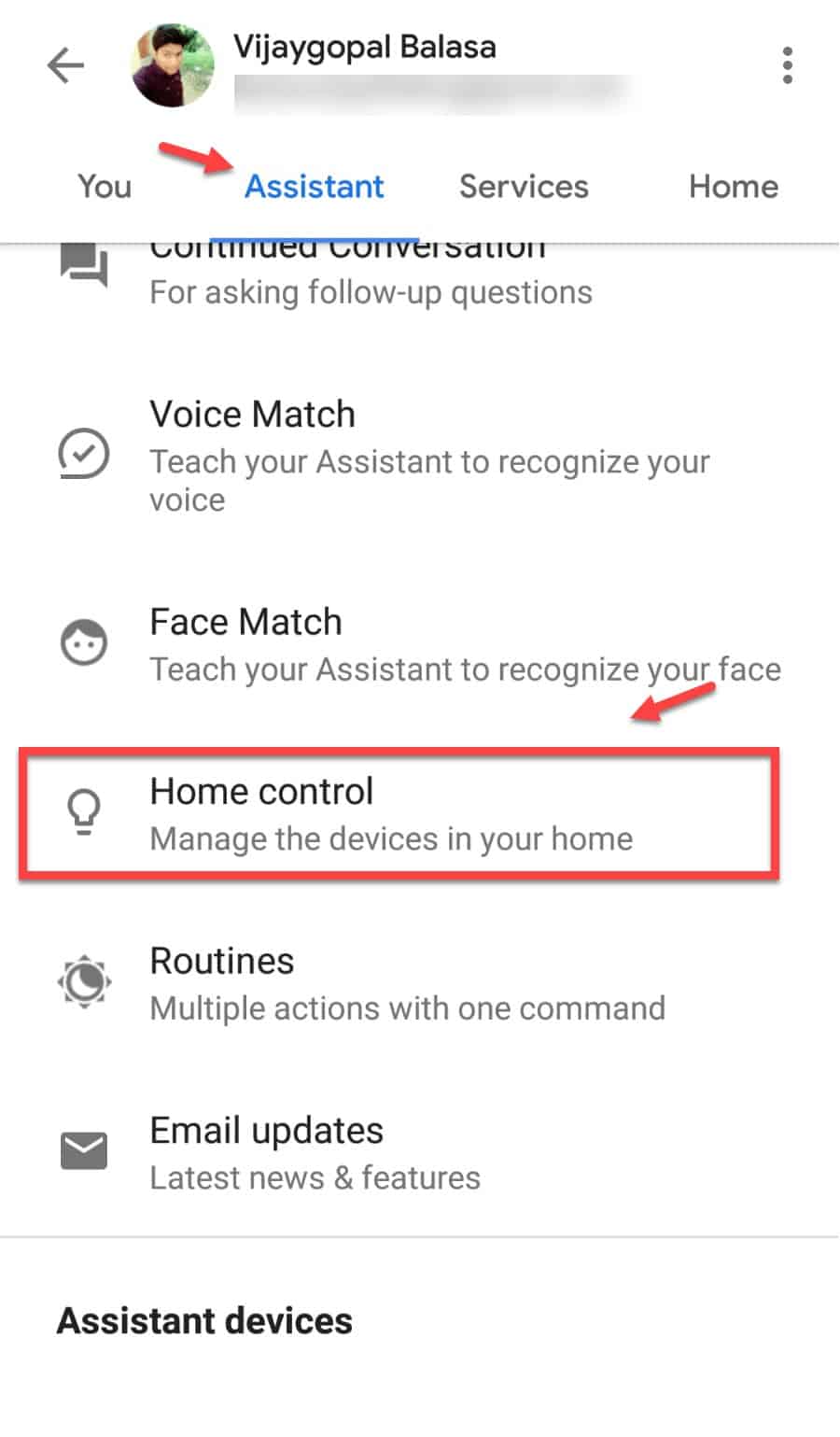 Step 3; – Click the “+” icon to add the Smitch Smart bulb app.
Step 3; – Click the “+” icon to add the Smitch Smart bulb app.
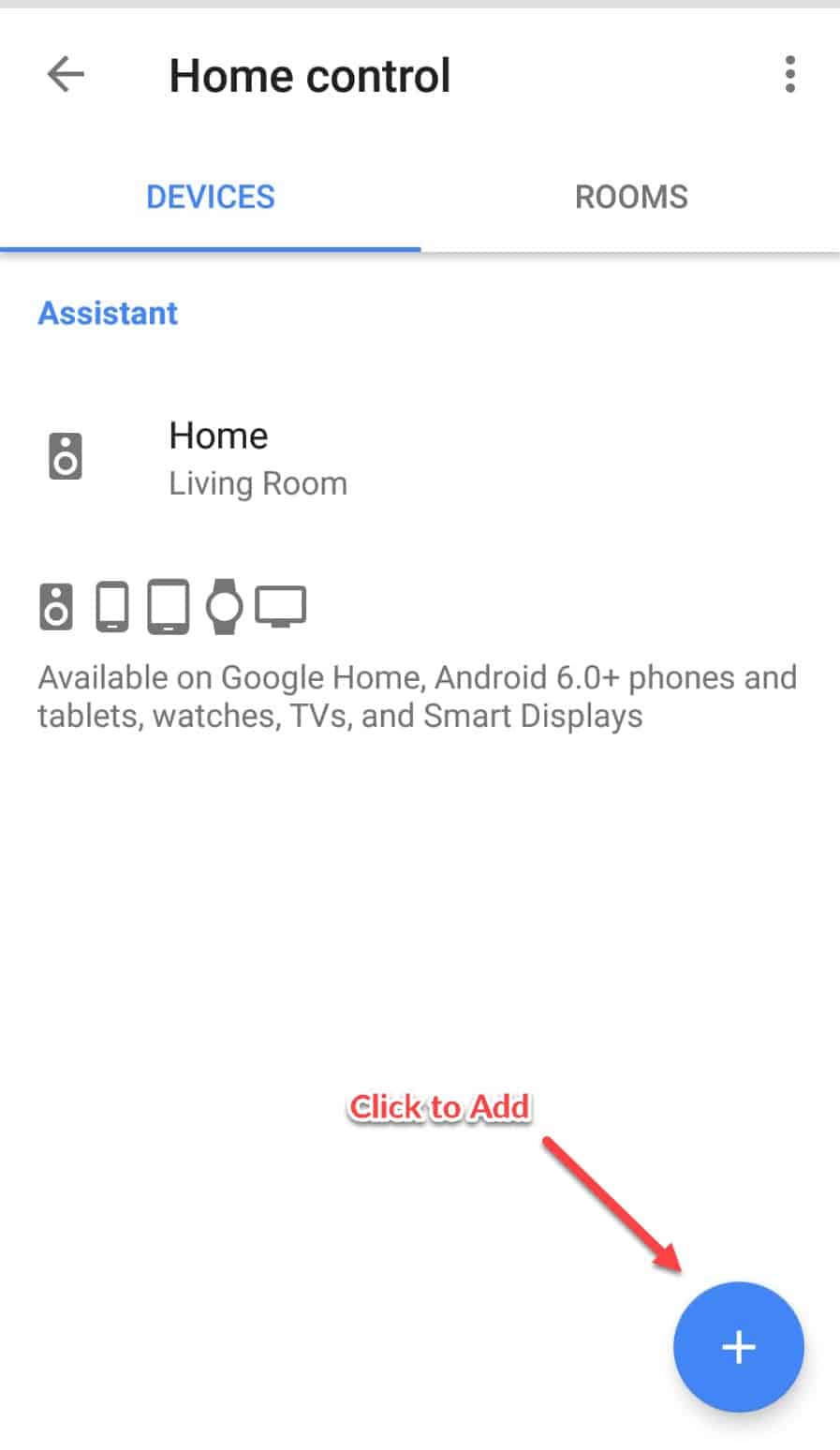
Step 4: – Search for Smitch Smart bulb in the search bar.

Step 5: – Now, login to your Smitch account with the login credentials that you got via SMS. And, Wait for a few seconds to get linked to your Google Assistant account.
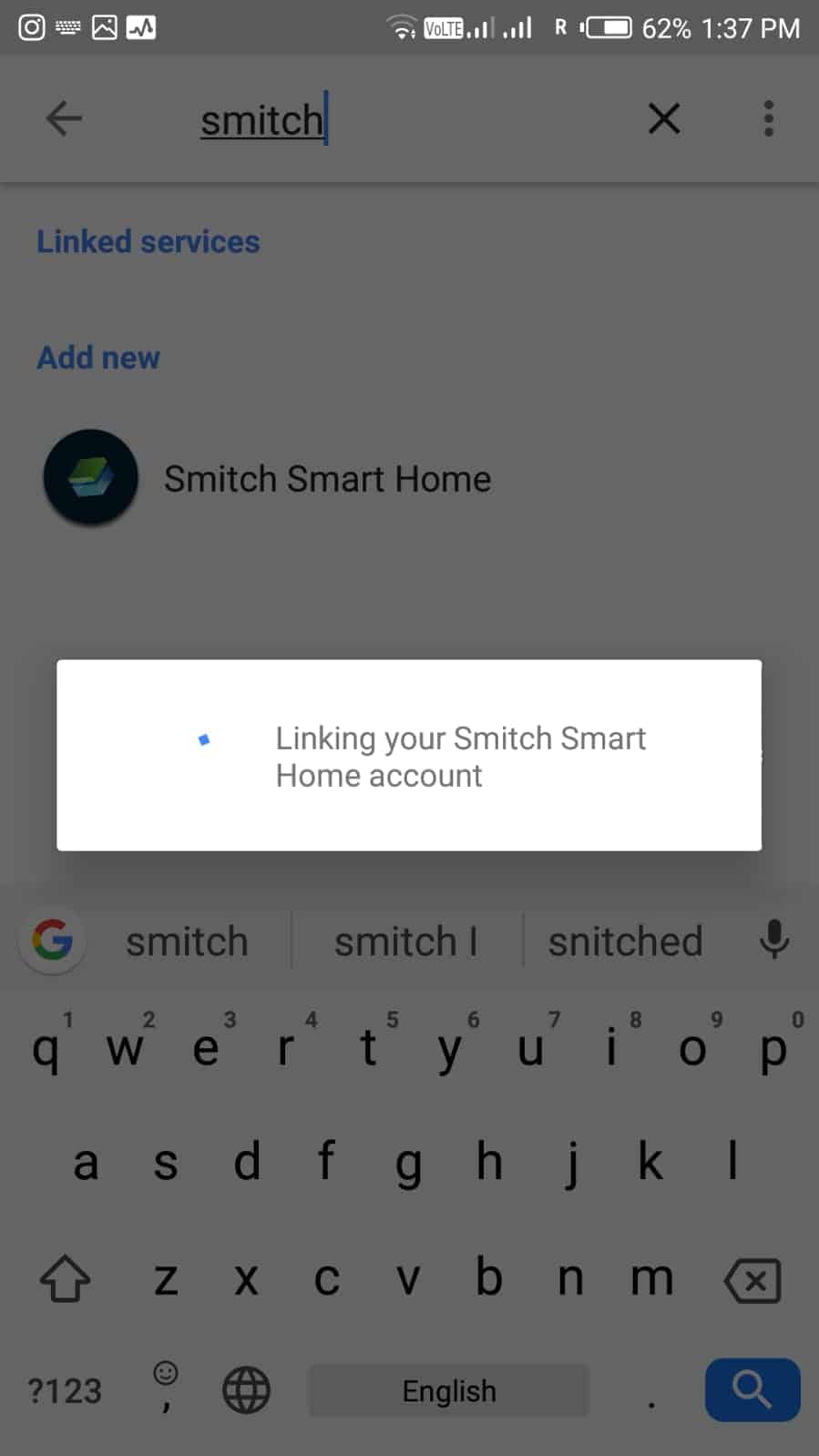
Step 6: – Once done, you can assign a room for your smitch smart bulb as a Bedroom light, Living room, or others.
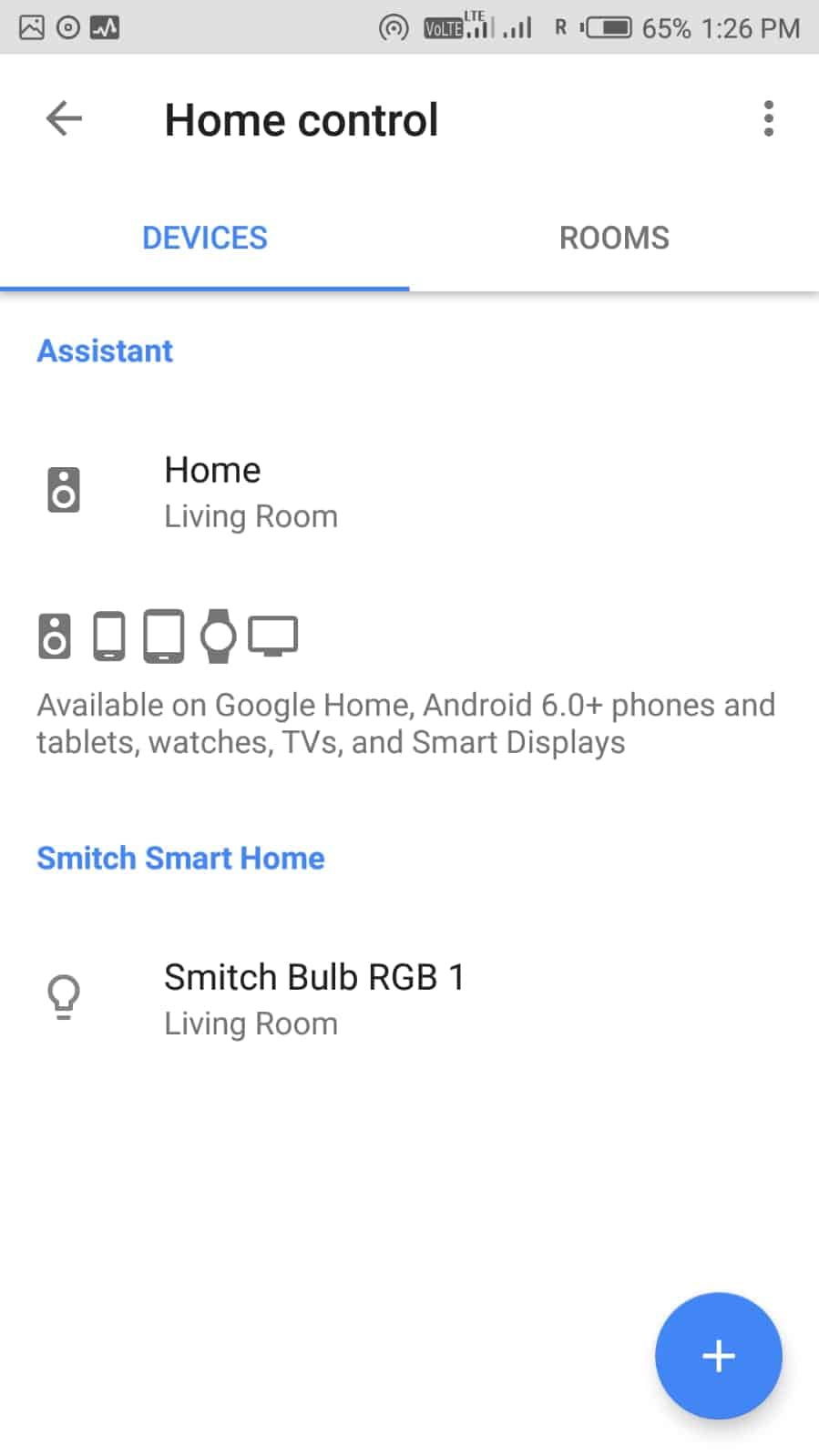
- You can see the list of Connected Devices for the Home control, (Refer the above image)
Step 7: – Now, you can say any command like “Turn on the lights” or “Turn the color of light to a red.”

=> Recently, We have published OK Google Commands: The Complete List
I hope you liked this guide on “Connecting smitch smart bulb to Google Assistant home.” I can see that you have connected your smart bulb to Google Assistant. Now, Enjoy the moment!
If you have any queries regarding the configuration, then drop your query in the comment box below. I will assist you within a day. If you liked it, please do share this article with your friends and follow us on social media. Until then, I am signing off!

It need wifi router at home??
Yes, You can either use your wifi to control your bulb or else you can set up a router and connect to it.
Hi is therr a minimal version of google home required or assistant or Google App
I have nokia 3.3 pie and it says update to assistant required in Home Control device addition.